Had enough of wasting too much time trimming your AutoCAD drawings? There are alternative solutions, and although they may not be perfect and have their own limitations, they will definitely be more efficient than trimming lines.
Masking is a handy tool that conceals part of a drawing. For instance, if you have a floor plan with a hatched wall you can create a mask on your door plan block so that it breaks the geometry of the hatched wall, without having to go in and trim around your door.
There are two ways to mask an object in AutoCAD: wipeout and hatching. Both methods have their advantages and disadvantages, along with a long going debate as to witch method is better. It all comes down to which version of AutoCAD you use and how you plot your drawings, order to determine which method works best.
Let us explore the types of masking in AutoCAD, what they are, how they work and their common issues.
WIPEOUT
Wipeout is a tool used to automatically ‘trim’ objects. This tool can be very useful for placing doors or windows on a wall plan, or adding furniture to a hatched flooring.
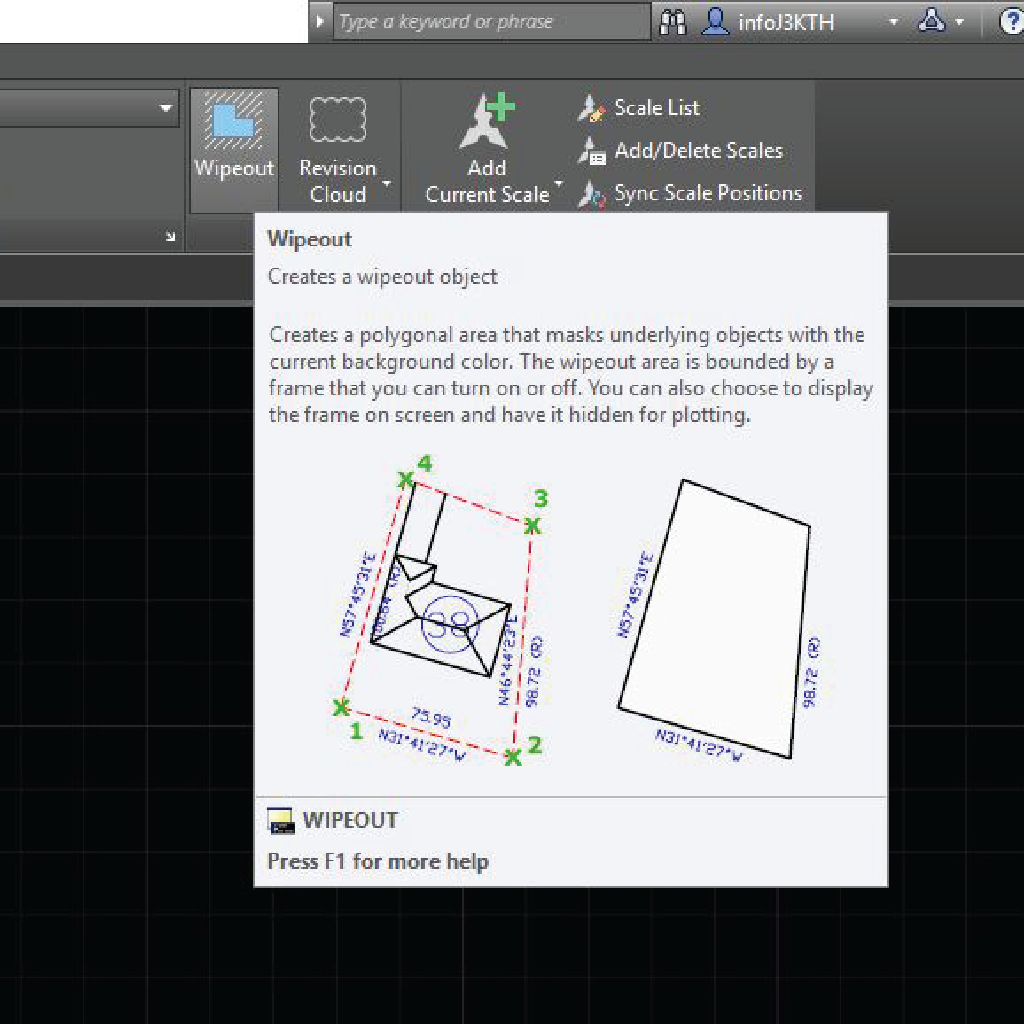
How it works
WIPEOUT (command) creates a polygonal area that masks underlying objects with the current background colour. It is defined by a frame that you can turn on and off. You can choose to display the frame on screen and have it hidden for plotting.
If you have a block, you can edit each furniture block in the block editor and enter WIPEOUT and start drawing a polyline along the outline. Be sure to send the wipeout to the back of all other objects in a block, otherwise it will mask the block itself.
Common Issues
Wipeouts can be frustrating when you first start working with them. The three main issues that may arise are draw order, plotting and wipeout frame. Here are a few tips to help along the way:
Draw order:
If you have inserted a block or object into your drawing and do not see the masking, check your draw order.
Wipeout can block some of the lines in a block when plotting. Simply edit the block and send the wipeout to back using DRAWORDERCTL command.
Plotting:
Wipeout won’t plot correctly on some plotters or pdf, as it can cause solid black spots on PDF outputs. Being a raster entity, you may also see a visible border around it.
Wipeout frame:
There is a visible border. Solutions: Set WIPEOUTFRAME system variable to 2. It displays wipeout on the drawing but will print. Set WIPEOUTFRAME system variable to 0. It will hide the wipeout frame on the drawing and it will not print.
If wipeouts are giving you problems, take a look at using a solid hatch as an alternative.
Hatch
Hatch is a tool used to fill an enclosed area or selected object with a hatch pattern, solid fill, or gradient fill. This tool can be used as a method of masking. For this method we only recommend using a solid fill.
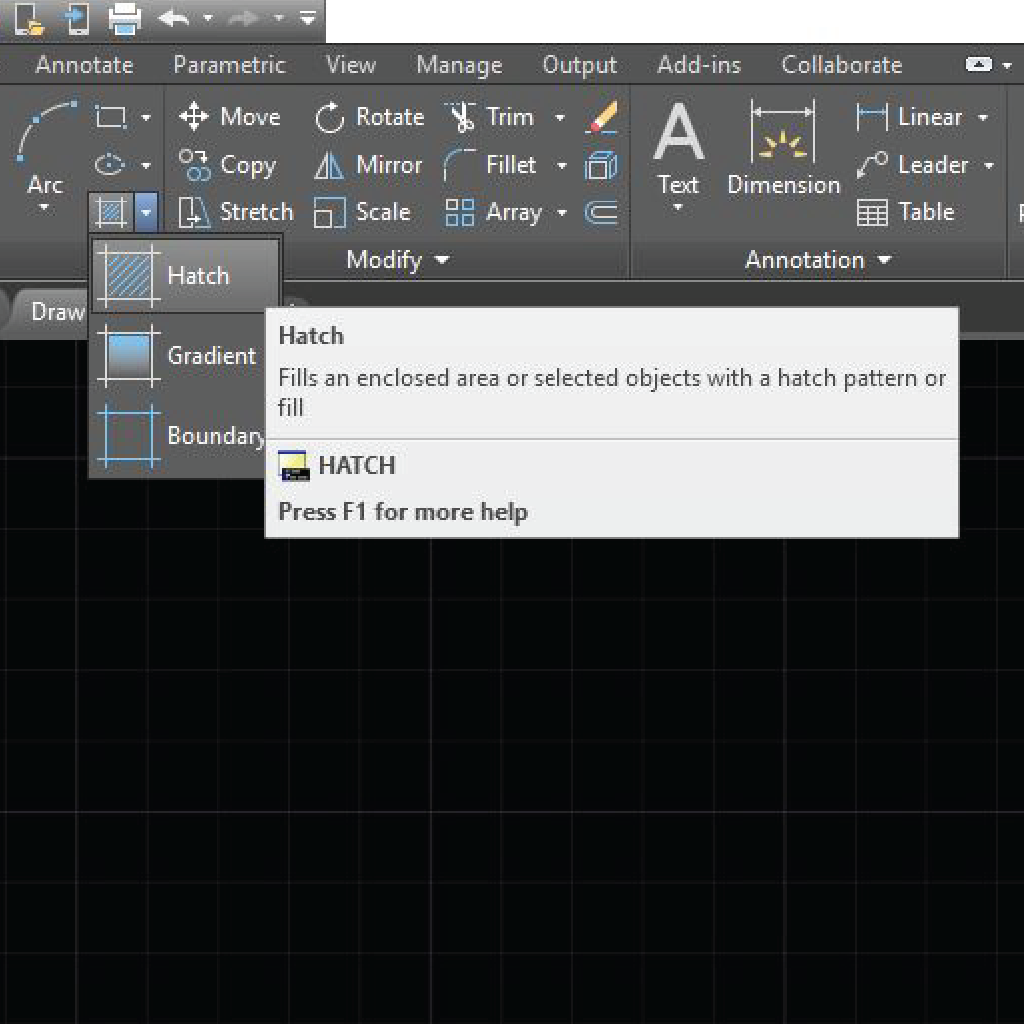
How it works
Create a solid hatch with true colour 255 screen set at 0%. This requires you to modify your CTB or STB file you use.
Create a STB name a plot style called Wipeout with screening set to 0, or modify the layer you want to designate to hatching to 0% screening.
If using a CTB file, designate the True Colour of 255,255,255 to print at 0% screening. Using a CTB file will limit you using the true colour 255 only for hatching.
Common Issues
Setup:
Solid hatch filling as a mask does require a little more setup and you have to ensure you are using the correct background colour so that the hatch doesn’t plot.
Streaks:
Streaks can occur with a solid hatch in AutoCAD PDF Files, these files may contain random lines when viewed on screen. It can happen when any AutoCAD version or PDF driver or viewer. You can consider publishing DWF format.
Visible hatching:
Unlike the wipeout method, the hatching will be more visible in the drawing which may be distracting for some people. While using a STB file you can assign any colour not to print, thus allowing you to assign your background colour to your hatch, using a CTB file requires you to use true colour 255.
Overall, both methods work. AutoCAD may not always be perfect in execution because of certain limitations or glitches, but there are tricks that can help you work more efficiently.
Our preferred method is the wipeout, which is incorporated into our dynamic block collections.

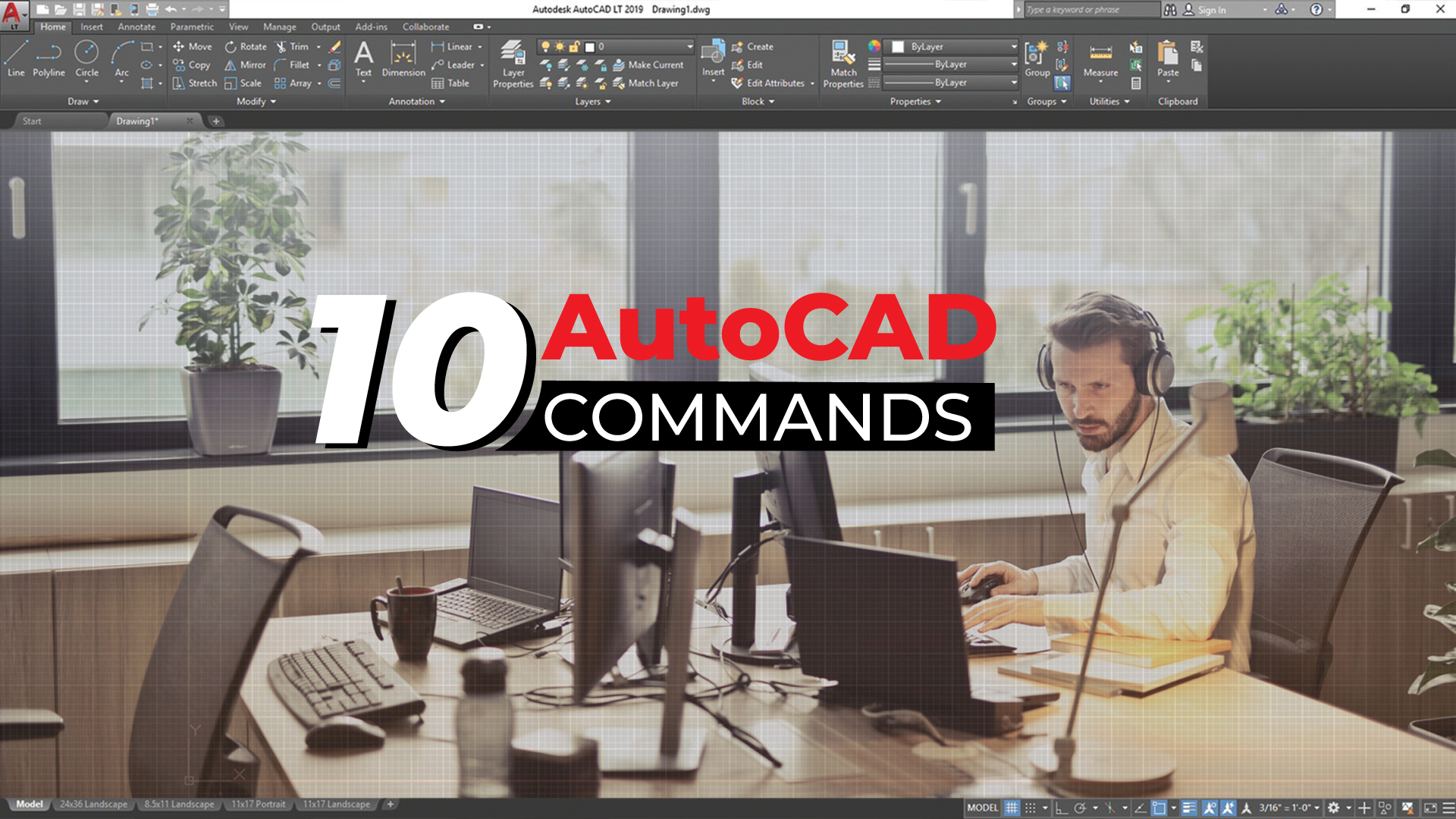

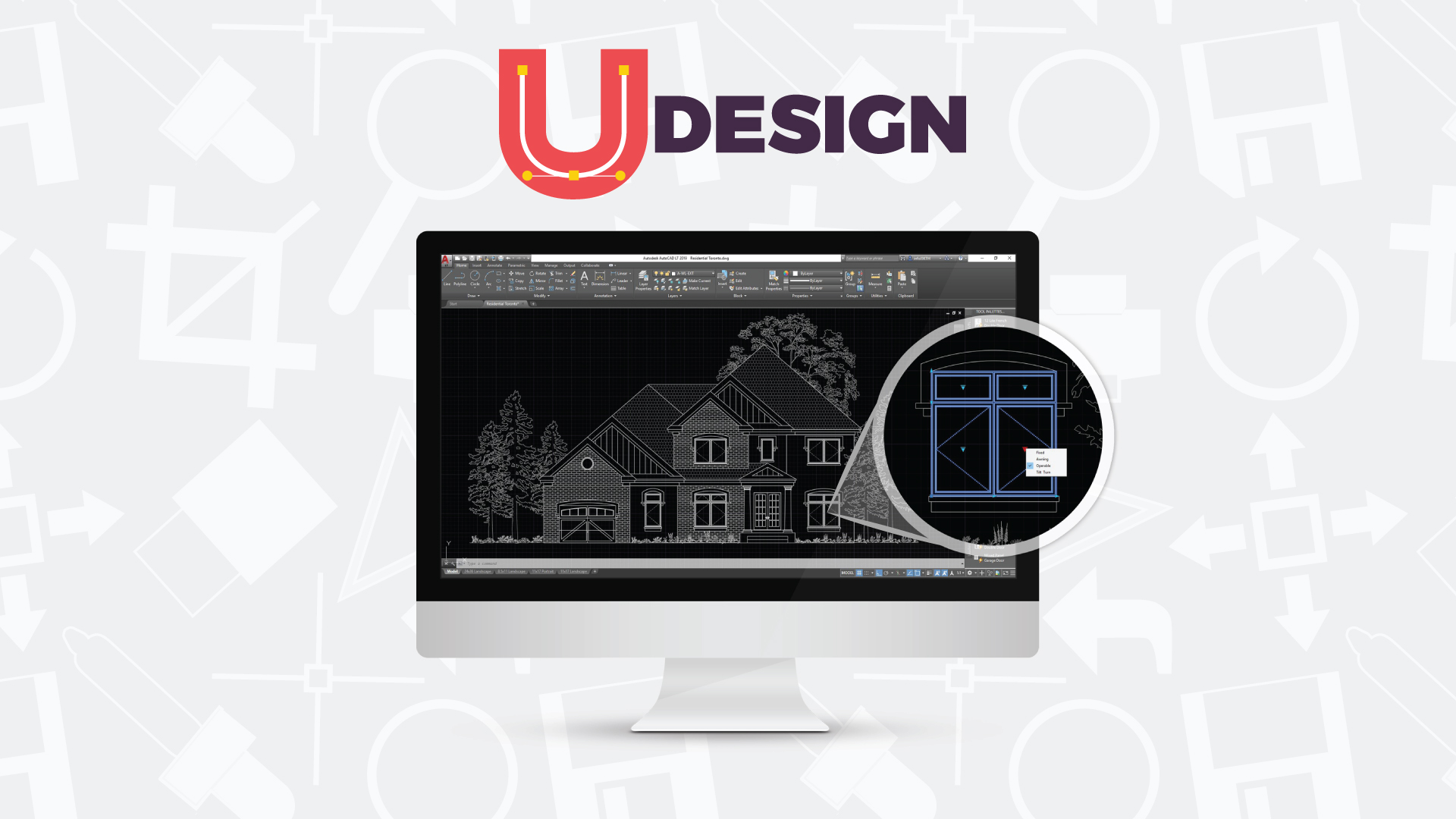
Leave a Reply
You must be logged in to post a comment.