There are many ways to save time and be more efficient while working in AutoCAD; customizing ribbons and toolbars,
or using commands, can shave down time considerably.
Everyone has a different approach to working in AutoCAD, whether using the ribbon, or typing the commands. There is not one approach that is better than the other, rather it becomes more about how you are comfortable working. Just keep in mind command typing will increase the speed of your work. Moreover, with AutoCAD releasing a new version every year, location of icons in ribbon may change, whereas commands will always stay the same.
AutoCAD has some default One-Key shortcuts available which you can see below:
Here are our top 10 commands we like to use to increase productivity.
1. Are you looking for a way to speed up trim and extend?
Instead of using both commands, you can speed up your drawing by using command FILLET. Use the command, and press R for radius. A value of 0 will give you a straight angle, any other value will join the lines in an arc. Select first line, then your second line.
2. Need to send all your hatches back?
Type command HATCHTOBACK to bring your hatch behind other drawing components.
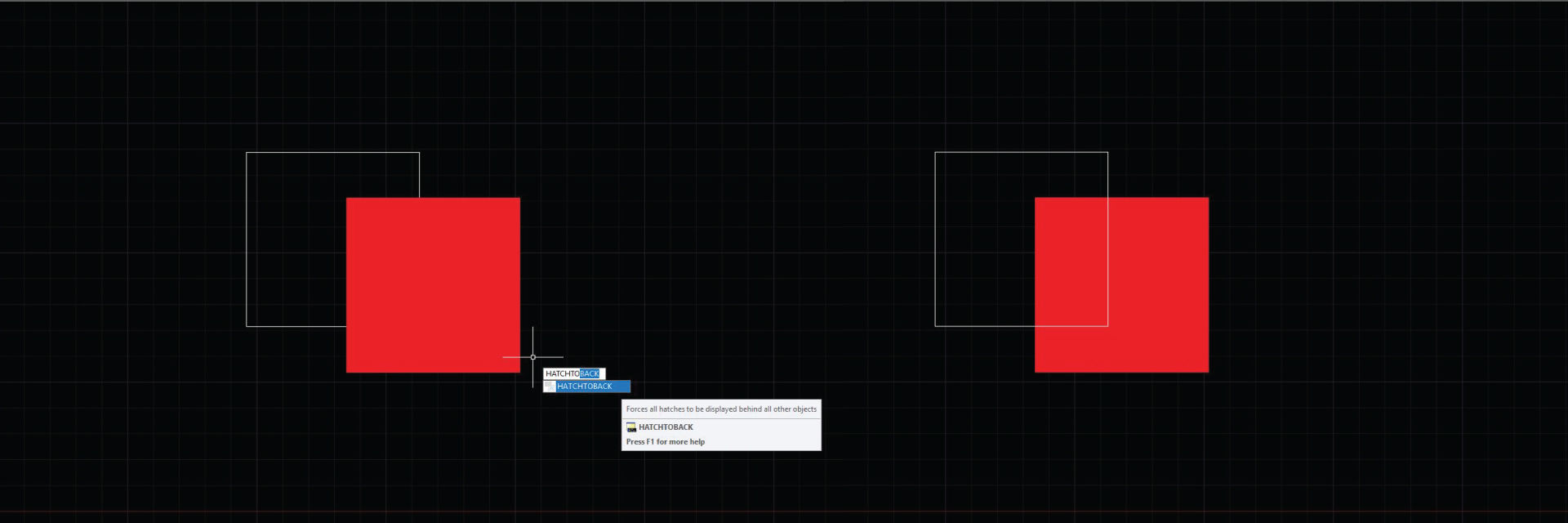
3. Need to change a block in the drawing, but there is more than one?
Type Command BLOCKREPLACE to replace all blocks.
4. Want to count all named blocks?
Type command BCOUNT (not available in AutoCAD LT)
5. Not sure if you have spelling errors in your file?
Type command SPELL to spell check.
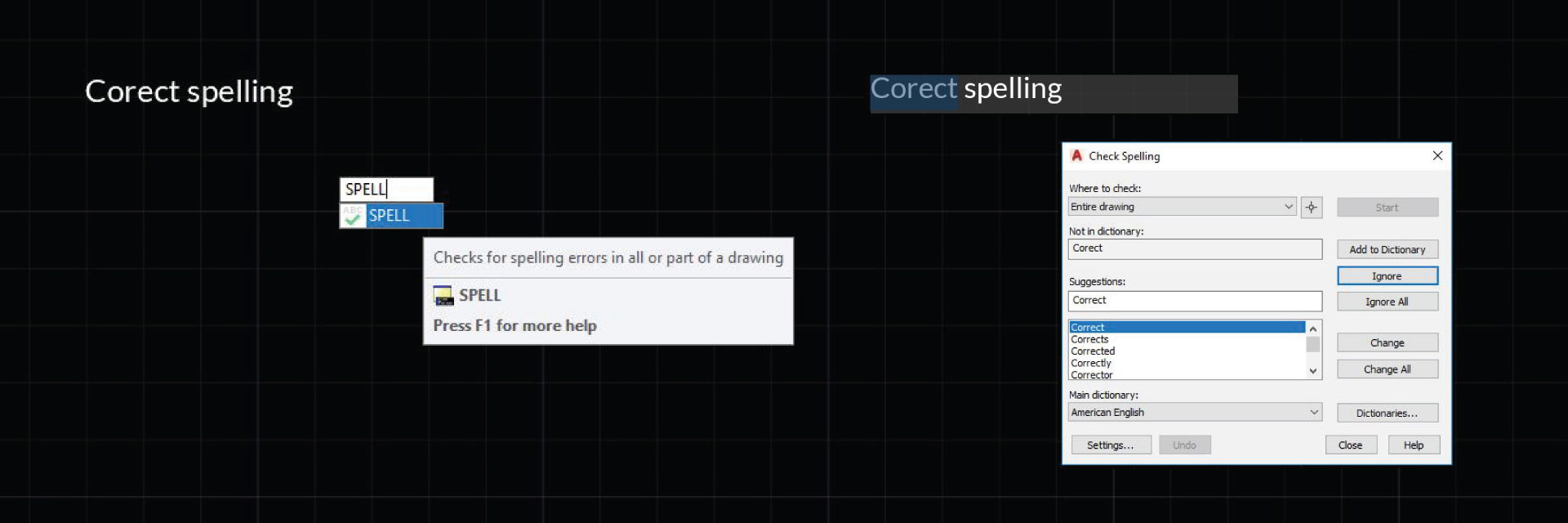
6. Need to select various objects by colour, layer, linetype etc.?
First, select one or more objects. Type command SELECTSIMILAR, all objects in the current drawing that have the same properties are automatically added to the selection set. With the Settings option, you specify which properties to match, such as color or block name.
7. Have you noticed your PC slowing down?
There may be too many unused scales in your drawing. Type command SCALELISTEDIT to delete unused scales.
8. Are you frustrated with text constantly hiding behind objects?
Type command TEXTTOFRONT to bring text to front.
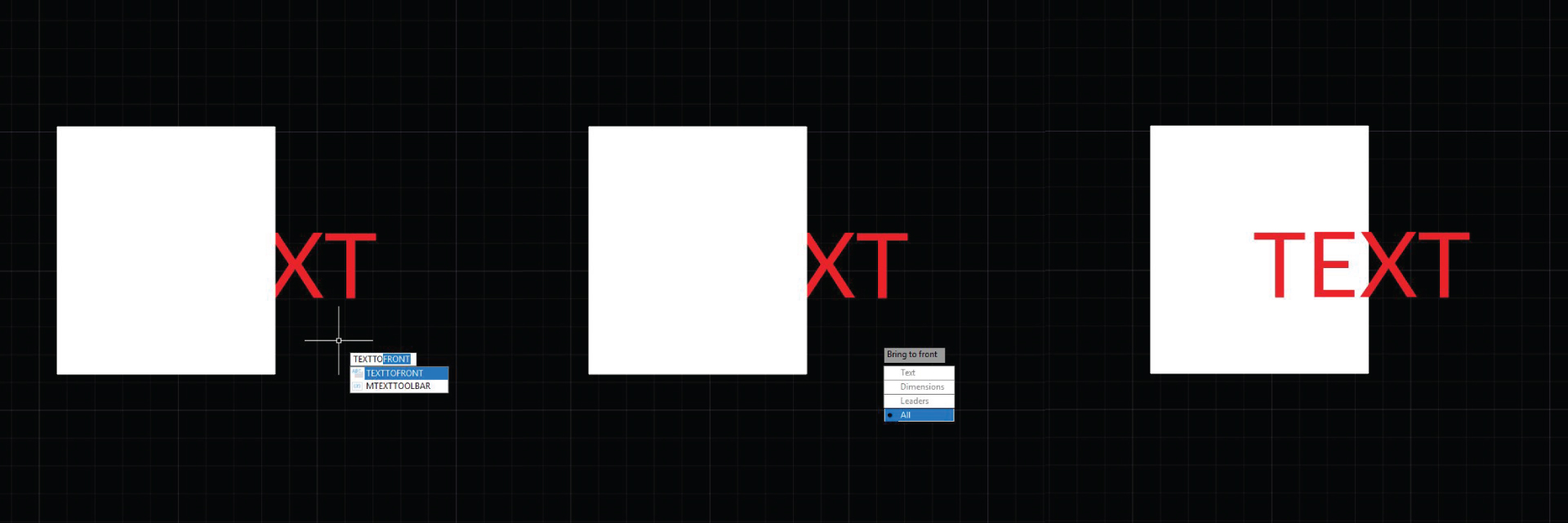
9. While you can use Polar Tracking to draw lines at a certain degree, are you looking for a much faster way to create 2D Isometric drawings?
Type command ISODRAFT and select between Isoplane Left, Right or Top.
10. Need to explode a drawing with text attributes?
Using command EXPLODE for text attributes turns text into an attribute value losing everything you typed instead of converting it into a text which can be edited. Try using command BURST instead. Text will not remain intact. (not available in AutoCAD LT)
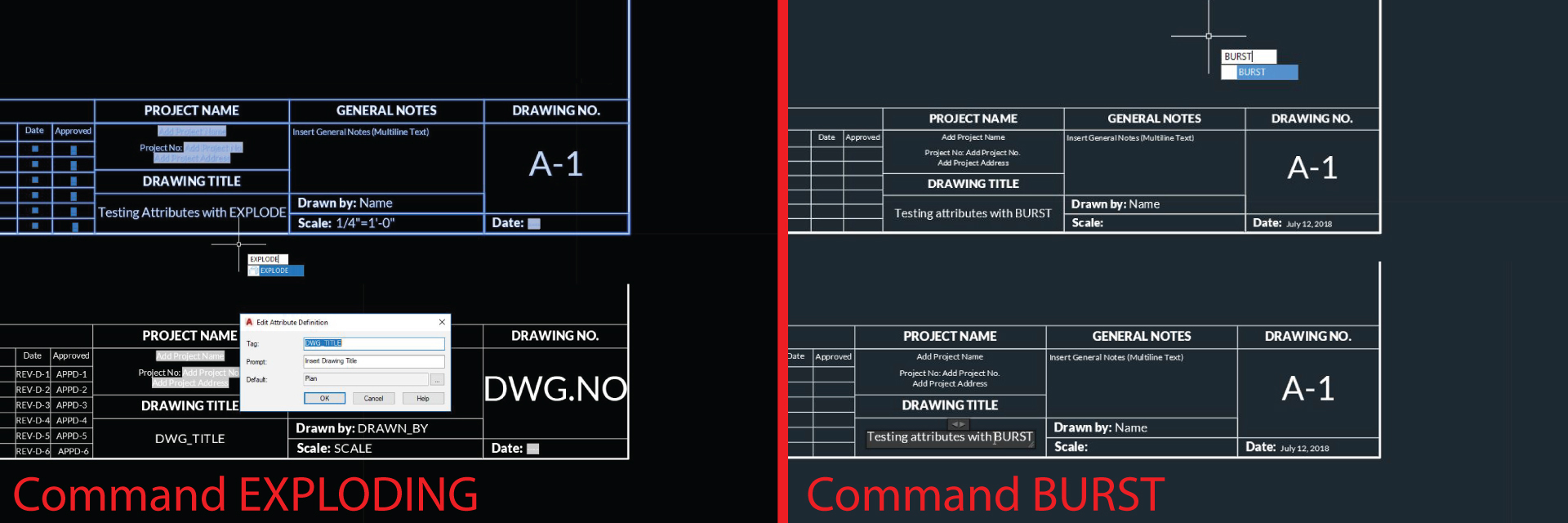
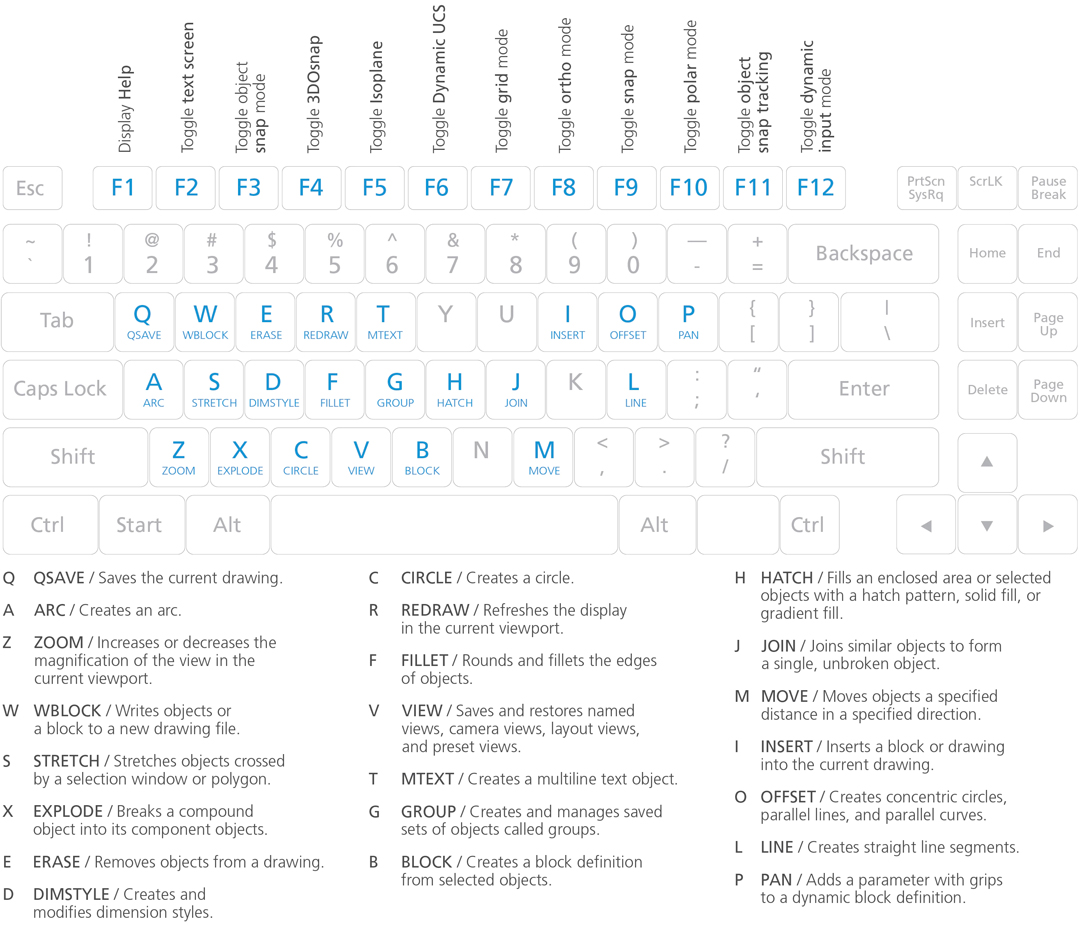

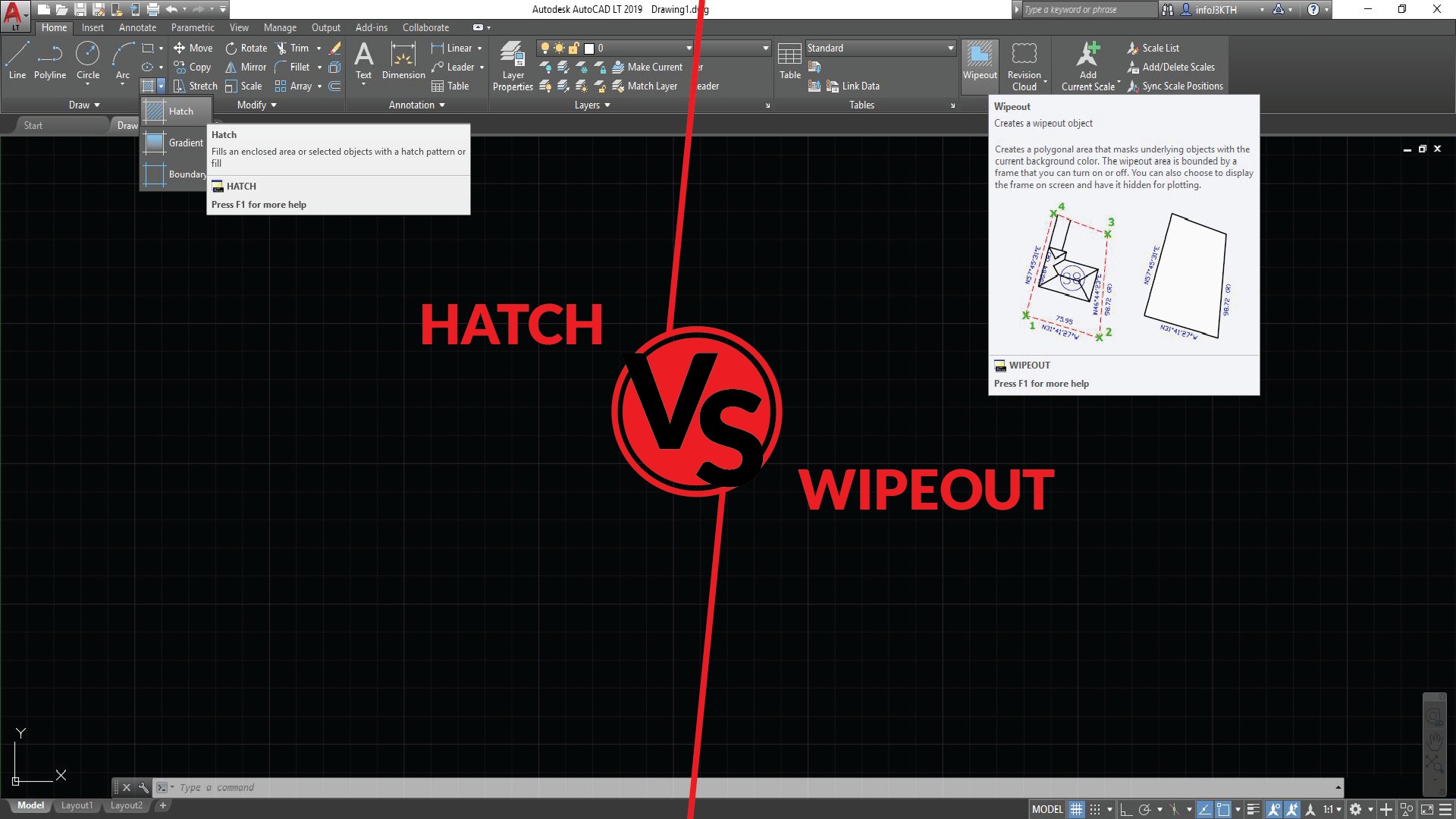

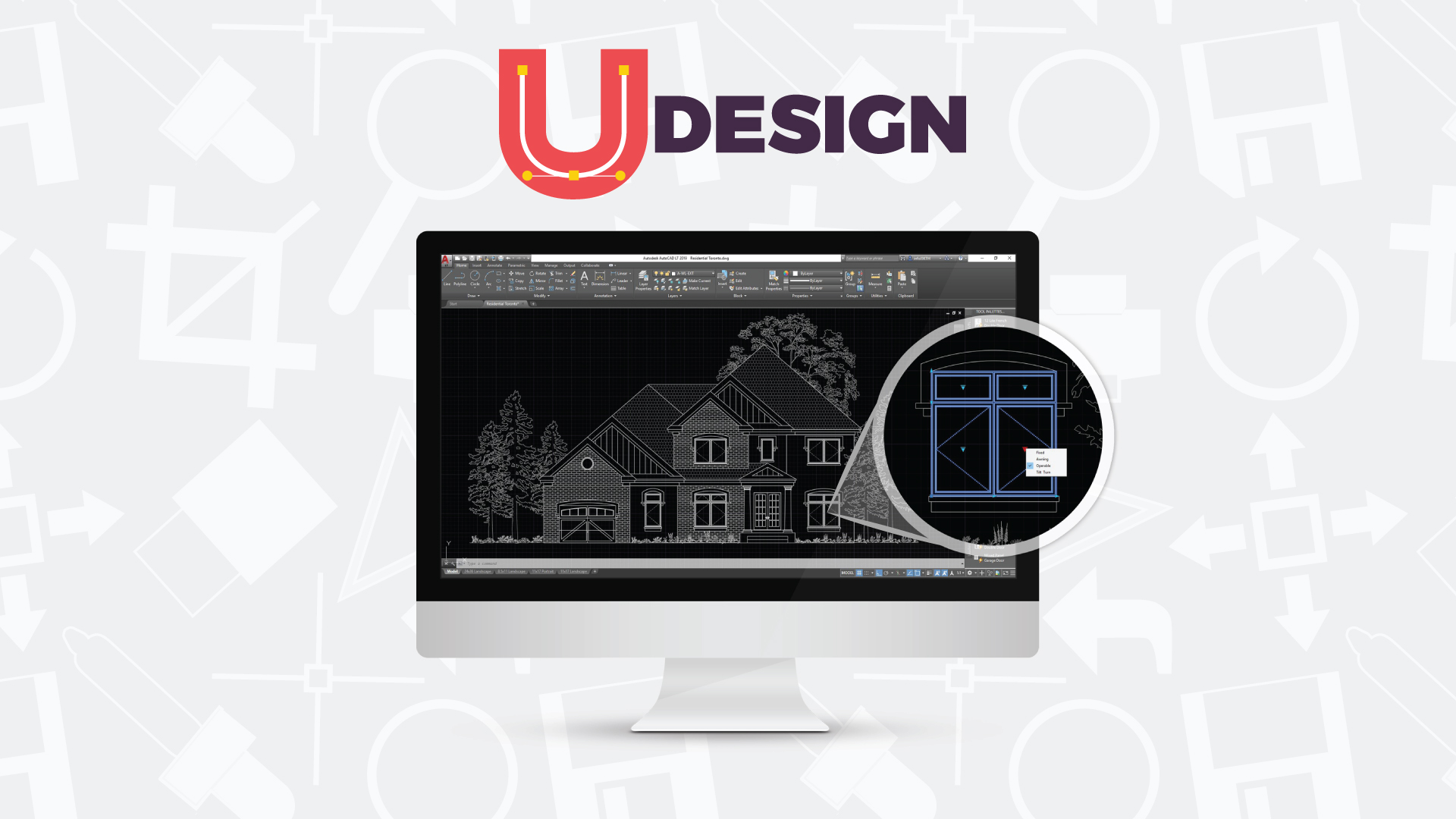
Leave a Reply
You must be logged in to post a comment.